So in this thread i will mention all the methods through which software can be checked before installing on main system.
Method 1 :- Windows Sandbox
Requirement :-
Windows 10 Version 1903 and above (Pro and Enterprise Edition)
Your system must have virtualization enabled
For Home Edition use the batch file to enable the Windows Sandbox Option (I have not tested so, for requesting home edition then i will give batch file.. otherwise search in google… or use pro version)
Features :-
Windows 10 Built in Functionality
Small in Size and Easy to Use
Data gets Destroyed on Closing the Sandbox
Provides Safe Environment for Testing Software’s
Light Weight and Takes around 1-2 GB space for Windows 10 Sandbox installation and on closing the Sandbox it restores that space
Ok, so if you meet the above requirements than lets move ahead and enable Windows Sandbox
Step - 1 : Open “Turn Windows Features on or off”

Step 2 : Look for Windows Sandbox and Enable it , after enabling it you have to restart your system
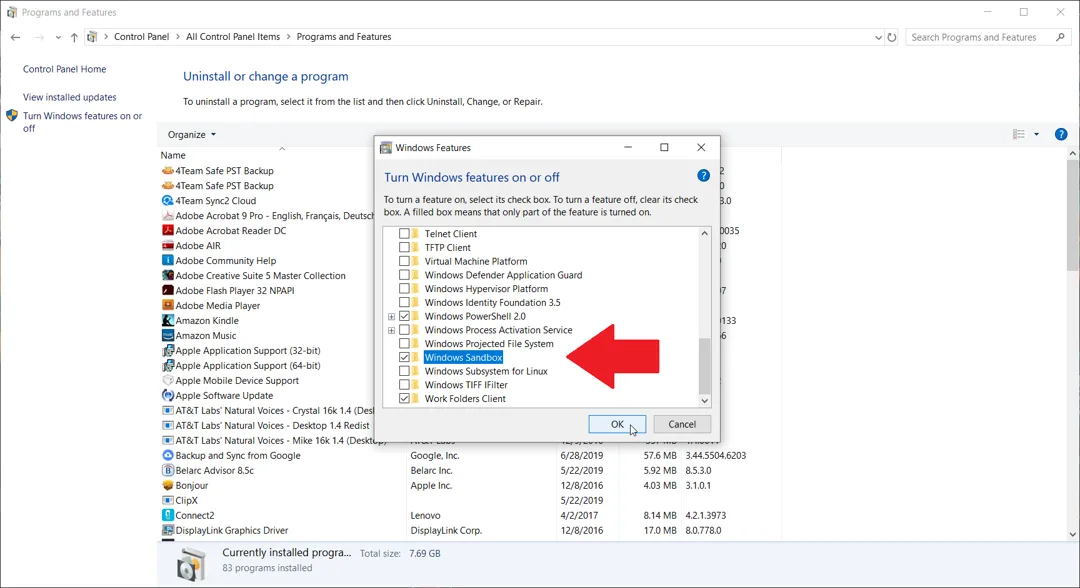
Step 3 : Open Start Menu and Look for Sandbox and open it
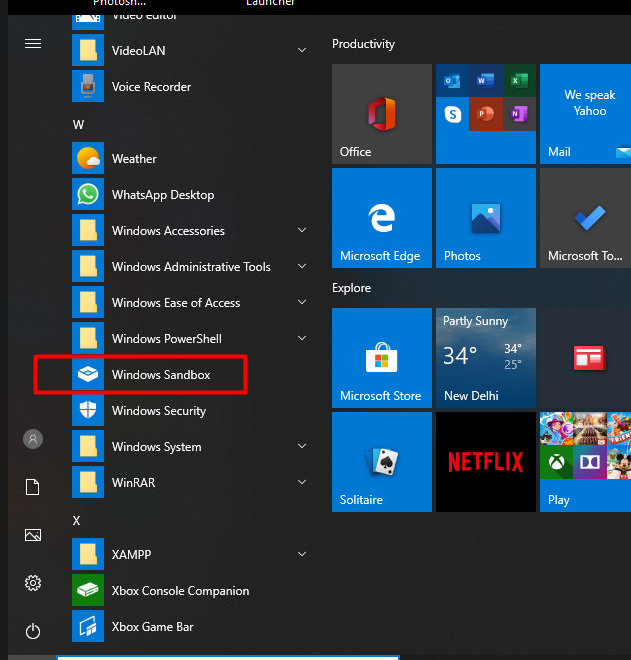
Step 4 : Now it will take some time and open a Windows 10 Interface
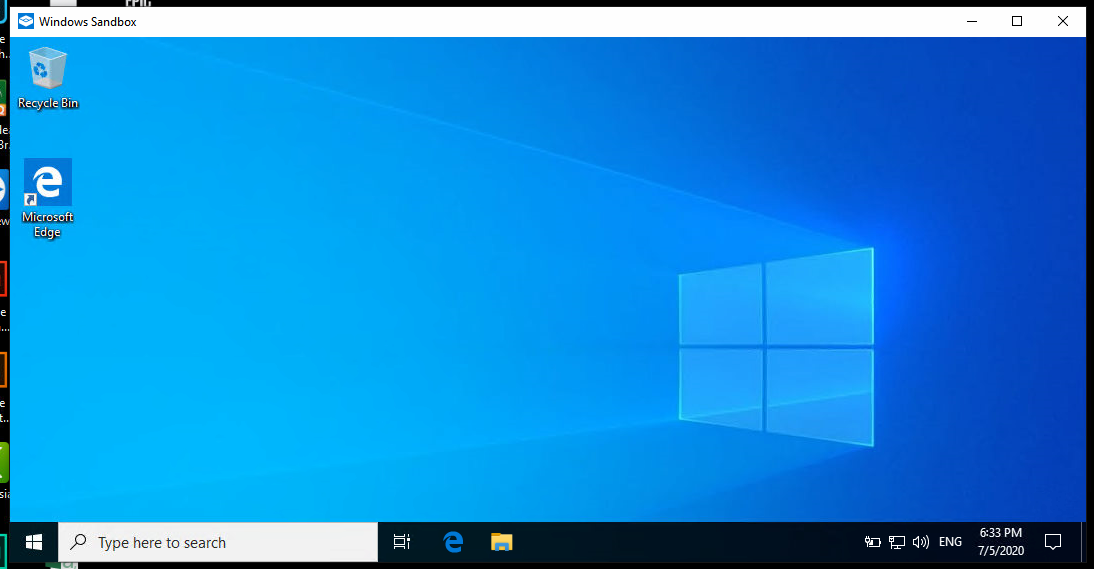
Step 5 : Now copy the software from main system to this Windows Sandbox which you want to test, you can also download software through Edge on Windows Sandbox
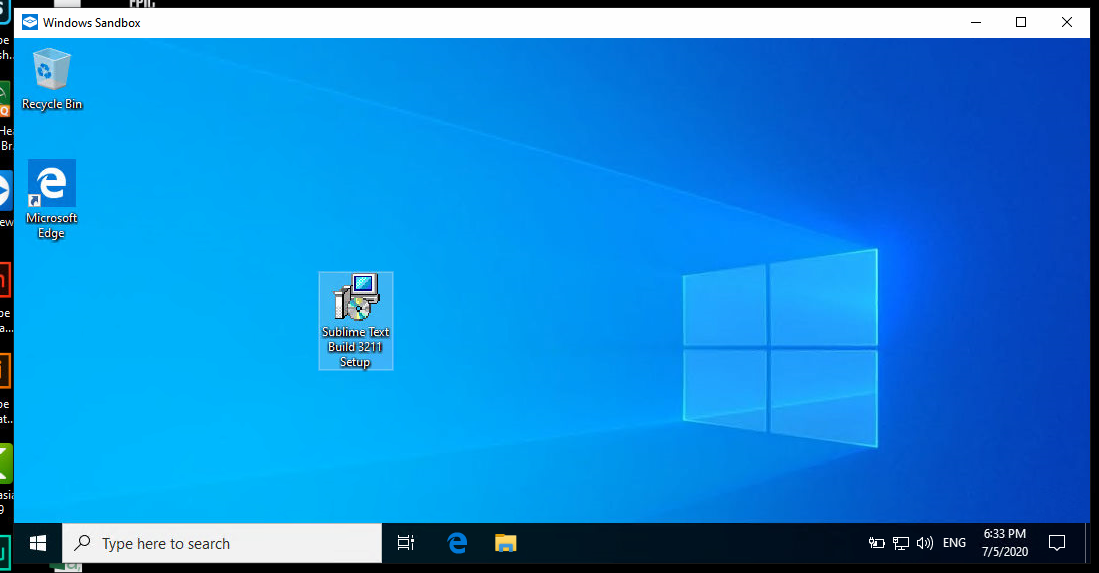
Step 6 : Now Install the software and apply any crack/patch to it and open it afterwards
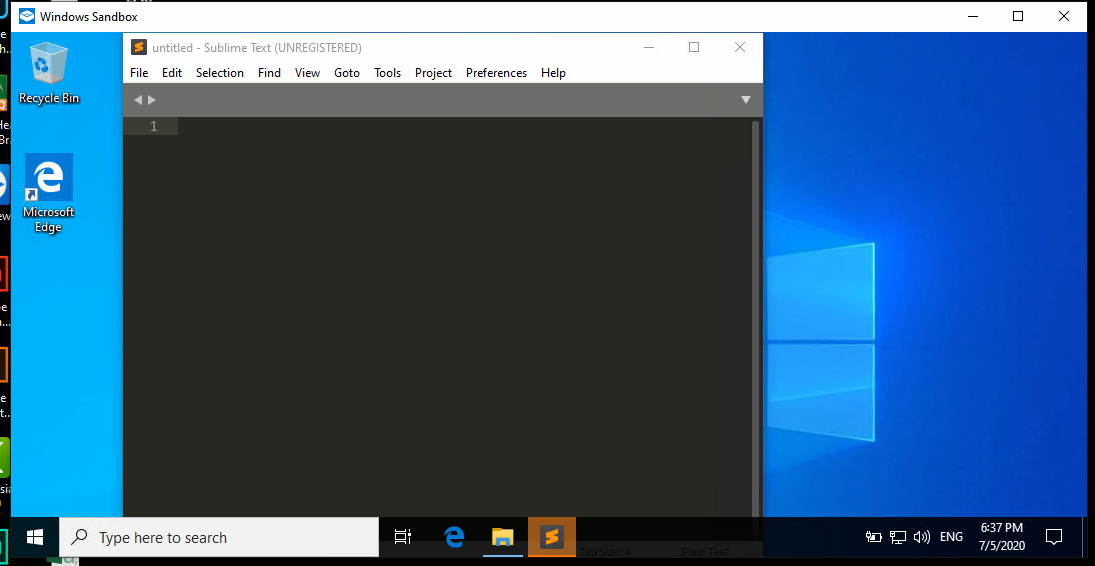
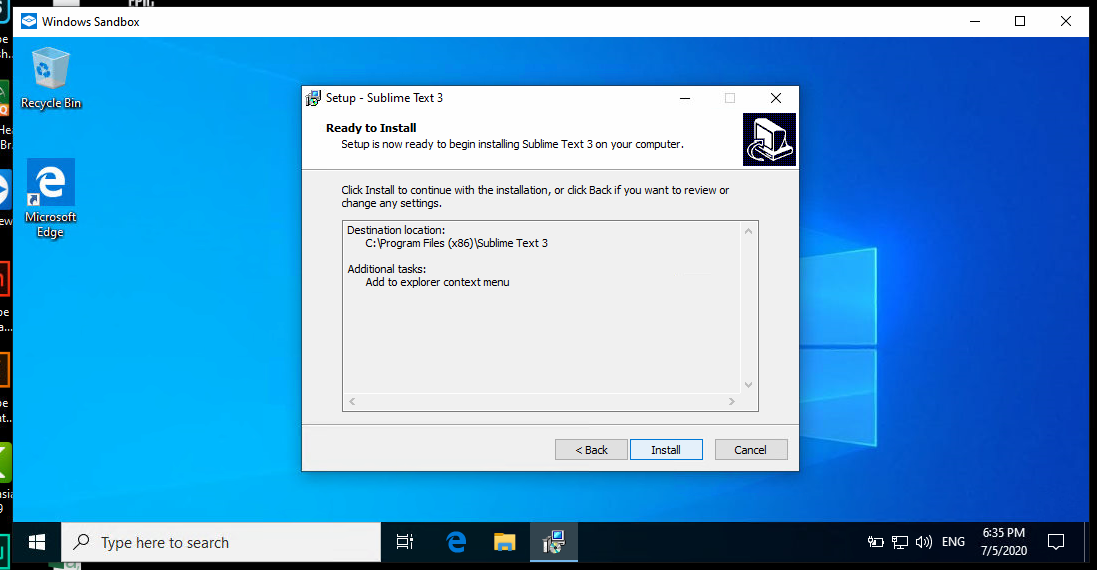
**Step 7 : Now if you don’t feel any issue with the program and it works just fine , than you can install it on your system, if you find issues on software running or crack/patch not working or feel some lags or adware or hack issues on that sandbox than don’t install the software on main system.
Step 8 : After Successfully Testing, just close the sandbox windows and it will destroy all data.**
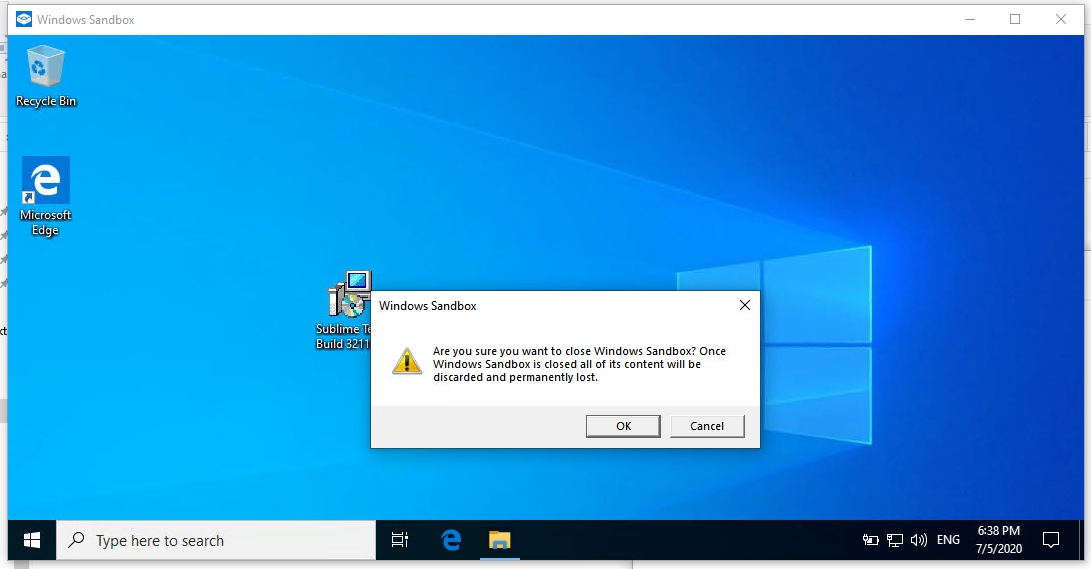
Other Methods :- There are many ways you can achieve the same process, so below i am mentioning just the methods which you can use beside this, you can get many info on google for their uses and all.
Method 2 :- Virtual Machine
You can use any of the virtual machine software and install a window on it and test software’s on that.
Software’s :-
Pros :-
- Separate and Safe Environment
Cons :-
Method 3 :- Using Sandbox Software’s
There are many software’s available which lets you create a separate sandbox environment on your system for testing software’s
Software’s :-
Pros :-
Cons :-
- Some users find it hard to understand their working and functionality
credits:- TeamOS